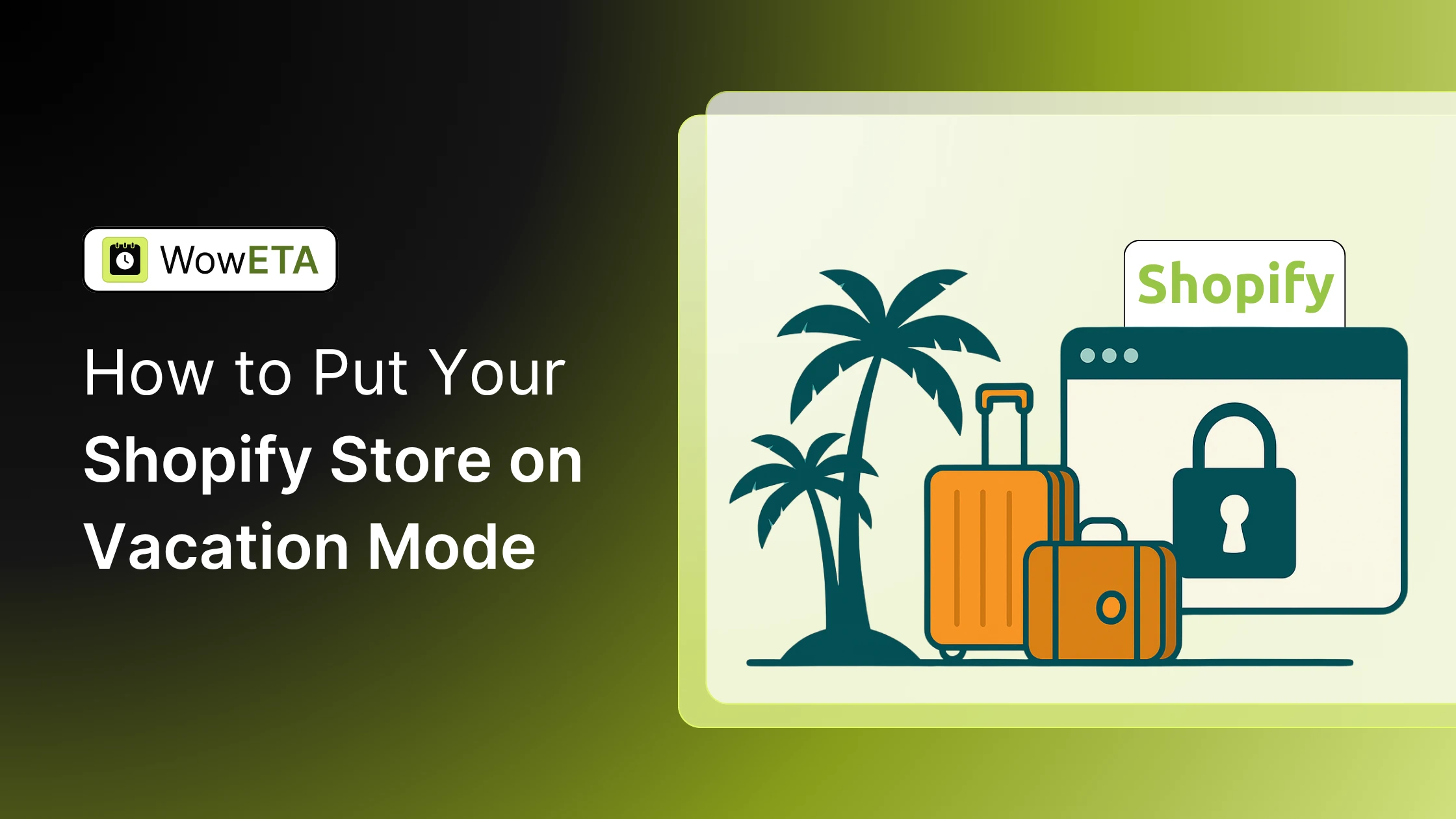Running an online store is exciting, but even the most dedicated store owners need a break sometimes.
Whether you’re going on vacation, taking time off for the holidays, or just need a short pause to manage operations, Shopify makes it easy to temporarily close your store without losing customers or hurting your brand reputation.
In this beginner’s guide, you’ll learn how to put your Shopify store on vacation mode step by step, along with practical tips on how to keep your customers informed, maintain your SEO ranking, and smoothly reopen your shop when you’re back.
By the end, you’ll know exactly how to:
-
Enable vacation mode in Shopify the right way
-
Customize your away message to keep visitors engaged
-
Avoid common mistakes that can impact sales or SEO
Let’s walk through how to take a well-deserved break — while keeping your Shopify store ready to welcome customers when you return.
What Is a Vacation Mode in Shopify?
When people talk about putting a Shopify store in “vacation mode,” they mean temporarily pausing or limiting sales while still keeping the store running in some form. It’s like putting up a “We’re on break - back soon” sign on your digital storefront.
-
You might block access entirely (so no one can browse or buy)
-
Or you might disable checkout, so people can see your products but can’t make purchases
-
Or you may use an app to show a custom message, hide prices, and disable buy buttons.
The goal is to avoid taking new orders you can’t fulfill, while maintaining your brand reputation and some level of visibility.
Let’s say you run a Shopify store selling handmade candles. You plan to take a two-week vacation. You don’t want customers placing orders you won’t be able to ship until you're back.
-
You could enable password protection before you leave. Anyone who visits your store sees a password gate and a message:
“Thanks for stopping by! We’re on vacation from July 10 to July 24. Orders will resume afterward.”
So new customers can’t place orders, and your existing orders can be managed. -
Or, if your store qualifies, you switch to Pause and Build. Visitors can still browse your candle listings, but the “Add to cart / Checkout” functions are disabled until you resume.
-
Or you use an app (like "WowETA”) to display a custom alert message on the product pages saying “We’re away until July 24 - check back then!” while still letting people browse.
In either case, you prevent unfulfilled orders, manage customer expectations, and allow yourself to step away for a while.
Why Should You Pause Your Shopify Store?
Before we jump into the “how,” here’s why vacation mode is useful:
-
Prevents new orders when you won’t be able to fulfill them, avoiding unhappy customers.
-
Let's you maintain your store (edit, update, design) behind the scenes without sales.
-
Helps you avoid overextending yourself during downtime.
-
Reduces risk of order delays or mistakes while you’re away.
But you also want to preserve SEO, brand trust, and customer goodwill. The methods below balance these trade-offs.
Popular Methods to Put Your Shopify Store on Vacation Mode
Although Shopify doesn’t have a dedicated **Vacation Mode** feature, there are a few effective ways to temporarily pause your store operations without hurting your brand or customer trust. Depending on how long you plan to be away, you can choose one of the following options:
-
Method 1: Add password protection to your store
-
Method 2: Pause and build your store
-
Bonus Method: Apps, Shipping Tricks, and Virtual Assistant.
Each method serves a unique purpose, allowing you to take time off while maintaining your store’s reputation and SEO performance. Let’s explore them in detail below.
Method 1: Short-Term Solution — Password Protect Your Store
This is the quickest, simplest way to “close the door” to your customers temporarily. This method works best if your break is just days, a week, or a short window. With password protection enabled:
-
Visitors cannot access your site, products, pages, or checkout without the password.
-
On navigating to your domain, they see a password gate page with your custom message.
-
Your Shopify subscription and recurring charges still run as usual.
-
Your store remains indexed by search engines (so your SEO isn’t irreversibly lost).
-
If the pause is short, the negative SEO impact is minimal. (However, extended periods of blocking could cause drops in traffic because search engines can’t crawl your pages.)
How to Enable Password Protection to My Shopify Store
-
Log in to your Shopify admin.
-
In the sidebar menu, go to Online Store > Preferences.
-
Scroll to the Password protection section.
-
Check Enable password (or similar toggle)
-
Enter a password (make it strong, distinct from your login).
-
Add a custom message for visitors (e.g., “We’re on vacation until July 10 — see you then!”).
-
Click Save.
If you want to disable the password later, just uncheck “Enable password” and save again.
💡 Tip: You may send the password to trusted customers via email or to VIP clients so they can still browse internally (if that’s something you want).
⚠️ Things to Watch Out for
SEO crawlability: While Shopify claims your store remains indexed, many in the Shopify community warn that completely locking access can hurt Google crawling in that period.
Customer frustration: People who land on the gate may bounce unless your message is clear and warm.
No sales: Everything is locked down, including checkout and browsing.
Method 2: Long-Term Solution — Pause and Build Plan
If your break is more than just a few days, this is the ideal choice to maintain presence but stop sales for a longer period (weeks, months, etc.). When you switch to Shopify’s Pause and Build plan:
-
Checkout is disabled across all sales channels (online store, POS, etc.)
-
Discounts, gift cards, and abandoned checkout recovery are also deactivated.
-
You retain access to your Shopify admin — you can update products, change pages, view basic reports, work on design.
-
Your store remains visible to visitors; they can browse (but not buy).
-
The cost is reduced to USD $9/month while paused.
-
When you're ready to resume, you must pick a new full plan — your old plan does not automatically reactivate.
Before you can switch to Pause and Build:
-
Your store must be past the free trial period and already on a paid plan.
-
You must be the store owner (not a staff account).
-
Shopify Plus stores are not eligible for Pause and Build.
-
Third-party apps with recurring charges will generally still bill, unless you disable or uninstall them.
Also, a caveat shared by Shopify community users: Pause and Build might not be available forever for your store. Some users report that once they move to a “Basic” or other plan, the Pause option disappears. Shopify has been known to change plan availability over time. So plan carefully.
How to Activate Pause and Build Plan in Shopify
-
Log in to your Shopify store as the owner.
-
Go to Settings > Plan.
-
Click Deactivate store (don’t worry, you’re not permanently deleting).
-
In the options presented, select Pause and Build.
-
Carefully read the details — what features will be disabled, what you can still do.
-
Confirm the switch to Pause and Build.
Once paused, your store will run in browse-only mode with no checkout functionality enabled.
🔓 How to Unpause (Resume Selling)
When you want to go back to full operation:
-
Log in as the store owner.
-
Navigate to Settings > Plan.
-
Click Pick a plan (or Change plan) and choose the plan you want.
-
Confirm and start the plan.
-
If you had password protection active, disable it to let customers browse & buy again.
Once reactivated, your storefront returns with full checkout and sales capabilities.
Bonus & Alternative Methods
If neither password lock nor full pause fits your needs, here are additional ideas to mimic a “vacation mode”:
🔮 Use an App: WowETA, or Similar
Though the main purpose of WowETA is delivery estimation, it supports vacation mode messaging by letting you display custom “vacation” or “out-of-office” notes in the product pages.
Third-party apps like Magical Vacation Mode allow you to:
-
Disable “Buy” buttons while keeping the site live
-
Display a banner or notice about store closure
-
Collect emails for reactivation
-
Give a more graceful experience than outright password lockdown.
Using such apps gives you more control: the store remains visible, customers are informed you're on break, and they can leave their emails for when you’re back.
🚫 Remove All Shipping Methods
Some merchants temporarily disable all shipping options so customers can’t complete checkout. It’s a workaround (not officially supported), and you’ll also want to disable abandoned cart recovery to avoid confusing customers. Use with caution.
📢 Use a Banner or Delivery Notice
Even if you don’t fully lock or pause, a prominent announcement banner (e.g., “We’re on vacation until September 15. No new orders processed during this time”) helps set expectations and reduce frustration. You can also customize delivery estimations or timers to reflect your absence.
👤 Delegate with a Virtual Assistant (VA)
If you’re comfortable with still handling some business operations, hire a VA to:
-
Manage customer inquiries
-
Process orders that are already placed
-
Monitor stock or inquiries
-
Handle urgent issues while you’re away
This method isn’t a true “vacation mode,” but it reduces your load while keeping your business responsive.
Pro Tip: Also, learn about the best Shopify apps to boost performance of BFCM campaigns.
Best Practices: Before, During & After Your Break
To make your vacation mode clean and professional, follow this checklist:
🧰 Before You Pause
-
Announce in advance: Let customers know via email, website banner, social media, and any ongoing campaigns that you’ll be pausing from date X to Y.
-
Fulfill outstanding orders: Don’t leave pending orders unattended.
-
Export backups: Export your products, customer list, and orders just in case.
-
Pause marketing campaigns: Turn off or reduce ads or campaigns that drive traffic you can’t serve.
-
Review apps: Disable or uninstall apps with recurring charges you won’t need during the break.
-
Update policies or banners: Add a notice on your homepage or header about your absence, so visitors aren’t caught by surprise.
💤 During the Pause
-
Use your choice of method (password, pause, app) to block orders.
-
Keep a minimal level of support (auto-reply emails, FAQs).
-
Avoid making major changes to product lines (unless you’re fully managing the transition).
-
Monitor if possible (weekly check-ins) to catch any issues.
🚀 On Return (Reopening)
-
Switch back to the full plan (if using Pause and Build).
-
Disable password protection if active.
-
Turn on marketing/ads again.
-
Send a “We’re back!” email to your list to remind customers you’re open.
-
Check all settings (shipping, taxes, payment gateways) to ensure nothing broke during the pause.
-
Resume apps or re-enable any features you turned off.
🌴(Proven Tips) Maintain Customer Trust and Loyalty During Vacation Mode
Even when your Shopify store is in vacation mode, your customers shouldn’t feel left behind. Taking a break doesn’t have to mean losing trust or engagement — in fact, with the right approach, it can actually strengthen your brand’s relationship with your audience. Here are some proven, easy-to-follow tips to help you maintain customer loyalty while you’re away.
🗓️ 1. Announce Your Break Early
Transparency is key. Let your customers know before you activate vacation mode. Share the dates when your store will be closed and when you’ll reopen. This shows that you respect your customers’ time and helps avoid disappointment for anyone planning to shop with you. You can announce this through:
-
A banner or pop-up message on your website
-
An email to your mailing list
-
A post on your social media pages
“Hey there! We’re taking a short break from July 10 to July 24 to restock and recharge. Orders placed after July 9 will be processed once we’re back. Thanks for your patience and support!”
💌 2. Communicate Clearly on Every Channel
Make sure your “We’re away” message appears consistently everywhere - your website, social profiles, and even your automated emails. Customers should easily understand:
-
Why is your store temporarily closed
-
When you're back
-
What to do if they have questions or pending orders
If you use password protection or the Pause and Build plan, add a friendly message on your storefront explaining your break. This keeps your brand approachable even while you’re offline.
🕓 3. Set Up Automated Responses
No one likes to feel ignored. Use email auto-replies or chatbots to acknowledge messages instantly. This small touch keeps communication alive, even while you’re recharging. Thank customers for reaching out and let them know when to expect a reply.
“Thanks for contacting [Your Store Name]! We’re currently on vacation and will respond to your message after [return date]. We appreciate your patience — can’t wait to reconnect soon!”
🎁 4. Reward Loyalty Upon Return
Turn your reopening into a celebration! Offer a “Welcome Back” discount, free shipping, or a loyalty perk to thank customers for waiting. This not only drives sales once you return but also shows gratitude for their continued support.
“We’re back from vacation! Enjoy 15% off your next order — just use code WELCOME15 before [expiry date]. Thanks for sticking with us!”
📣 5. Keep Customers Engaged During the Break
Even if your store isn’t accepting orders, you can still stay active online. This keeps your social channels alive and your brand top-of-mind. Consider sharing:
-
Behind-the-scenes updates (“We’re recharging to bring you something amazing!”)
-
Sneak peeks of upcoming products
-
Travel or restock photos (if appropriate to your brand voice)
🧘 6. Be Honest and Human
Customers value honesty more than perfection. If you’re away to recharge, restock, or simply take care of yourself — say so! A friendly, human message like:
“We’re taking some time to relax and come back refreshed — thanks for understanding!”
goes a long way in building genuine trust.
💡 Pro Tip:
If you have loyal customers or wholesale partners, send them a private message or email with your password (for short-term closures). It’s a great way to make them feel valued and keep your relationships strong.
How Shopify Vacation Mode Affects Your Store: Benefits and Drawbacks
This section explains the biggest advantages and limitations you should be aware of before turning vacation mode on.
✅ Benefits of Using Shopify Vacation Mode
-
Quick and Simple Setup
Shopify makes it easy to take a break without shutting down your entire store. Once you turn on vacation mode and set a custom message, your store temporarily goes offline. Visitors will see your personalized message explaining that you’re currently unavailable — a friendly, professional way to let customers know you’re on a short break. -
Keeps Customers Informed
Instead of confusing your customers with an inactive or broken storefront, vacation mode clearly communicates why your store is offline and when you’ll return. This helps maintain trust and prevents potential frustration from shoppers. -
Save on Fees While You’re Away
When vacation mode is active, Shopify pauses your transaction fees. So if you’re planning an extended break, you won’t be charged for transactions or unnecessary costs while your store isn’t making sales. It’s a great way to save money while still keeping your store intact.
⚠️ Drawbacks to Keep in Mind
-
No Sales During Downtime
While your store is offline, customers can’t browse or place orders. If your Shopify store is your main source of income, this means no revenue during your break. It’s important to plan your vacation timing carefully to minimize the impact on your earnings. -
Limited Inventory Access
When your store is in vacation mode, inventory management features are also paused. Since products are temporarily hidden, you won’t be able to monitor stock levels or make restocking updates until your store is back online.
Shopify Vacation Mode is a convenient option if you need time away from your business without completely closing your store. It helps you stay transparent with customers and avoid unnecessary fees — but remember, your sales and store management tools will be on pause too. Plan your break strategically to make the most of this feature.
Take a Break Confidently with Shopify Vacation Mode and WowETA
Take a Break Without Breaking Your Business!
Stepping away from your Shopify store doesn’t have to be stressful. With vacation mode set up correctly, you can pause operations, restock, or take a personal break while keeping your customers informed and your brand reputation strong.
By updating your store announcements, adjusting checkout settings, and maintaining clear communication, you’re not just “closing” — you’re showing professionalism and reliability. When you return, your customers will appreciate the transparency and be ready to shop again.
So go ahead — take that break confidently. With Shopify vacation mode, your store stays organized, your audience stays engaged, and your peace of mind stays intact.
By enabling vacation mode, you can pause operations while keeping your customers in the loop. And with tools like WowETA, it becomes even easier to communicate clearly and maintain trust.
WowETA, a powerful Shopify ETA/EDD app, offers a vacation notification feature that automatically displays a custom message on your product pages, informing shoppers about your temporary break. This way, your customers know exactly when to expect orders or responses — helping you maintain transparency and reduce confusion during downtime.
So, before you log off for your well-deserved rest, activate Shopify vacation mode and let WowETA handle the communication. It’s the perfect way to keep your store professional, your customers informed, and your brand reputation strong — even when you’re away.
❤️ Final Thoughts
Vacation mode isn’t just about pausing sales — it’s an opportunity to show professionalism, care, and authenticity. When you communicate clearly, stay transparent, and express gratitude, your customers will happily wait for your return — and be even more excited to shop again.
FAQs on Shopify Vacation Mode
Find quick answers to common questions about how Vacation Mode works in Shopify with the WowETA app, including how it displays notifications and affects store functionality.
Q1. Is it possible to disable ordering for specific products or collections in my Shopify store?
No, it is not currently possible. WowETA only displays a vacation notification message on product pages when Vacation Mode is turned on. It does not disable checkout or restrict ordering in any way.
Customers can still place orders for any in-stock products or collections available in your store. Since WowETA’s function is limited to showing an informational message, there is no option to pause orders for specific items while keeping others active.
Q2. Is it possible to turn off ordering on certain Shopify sales channels, other than the online store?
No, it is not currently possible. WowETA does not disable ordering or checkout on any Shopify sales channel. It simply shows a vacation alert on product pages within your online store.
Customers can continue purchasing through all connected sales channels — such as the Online Store, Facebook, Instagram, or Google Shopping — as long as products are in stock.
Q3. Can I still create and process draft orders while my Shopify store is in Vacation Mode?
Yes, you can continue creating and managing draft orders through Shopify’s admin. The WowETA app only displays a vacation notification; it doesn’t restrict backend functionality.
This means you can fulfill special orders while other customers are notified about your temporary unavailability.
Q4. How do I change or reposition the Vacation Mode notification on my Shopify storefront?
With WowETA, you can easily adjust where the vacation message appears on the product page. Typically, the notice displays near the “Add to Cart” button, but you can reposition it through your theme editor.
This ensures the vacation notification fits seamlessly with your product layout and remains clearly visible to visitors.
Q5. Can I customize or format the vacation message displayed to my Shopify customers?
Absolutely. WowETA allows you to fully customize and format your vacation message. You can change the text, color, font, or even add emojis and HTML formatting to match your store’s branding. This flexibility lets you personalize the notice.
For example, you can include your return date, apology note, or a friendly message thanking customers for their patience.
Q6. Is it possible to schedule my Shopify store to automatically enter and exit Vacation Mode for a set period?
While Shopify itself doesn’t offer built-in vacation scheduling, you can manually activate or deactivate Vacation Mode in WowETA whenever needed.
Once you’re back, simply turn off the vacation mode in WowETA to remove the notification from all product pages instantly.
Q7. What Can I do with pending or existing orders before activating Shopify Vacation Mode?
Before enabling Vacation Mode, it’s best to fulfill or communicate updates for any existing orders. Customers should be informed about delivery timelines or potential delays.
The WowETA vacation message helps here - it automatically displays a notice on your store’s product pages so that new customers understand you’re temporarily unavailable while you complete current orders.
Q8. Can I continue using Shopify POS (Point of Sale) while my store is on Vacation Mode?
Yes. Vacation Mode in WowETA only affects the online store’s product pages. Your Shopify POS remains fully functional. This means you can continue selling in person or at events even while your online store displays a “Vacation Mode” message to online shoppers.
Q9. What is the Shopify Pause and Build plan, and how does it differ from Vacation Mode?
The Pause and Build plan is Shopify’s official option for merchants who want to pause checkout while keeping their store accessible for browsing.
In contrast, WowETA’s Vacation Mode does not disable checkout; it simply displays a customizable vacation message on product pages.
This approach is ideal for short-term breaks when you still want customers to view products or add them to wishlists without confusion.
Q10. Can I display a custom vacation note or banner on my Shopify store’s homepage?
Currently, WowETA only displays the vacation notification alert on product pages — not on the homepage or other sections of your Shopify store. The alert appears directly on the product page to inform customers that you are on vacation or that order processing might be delayed.
If you want to show a vacation notice on your homepage, you can do this manually through your Shopify theme editor or by adding a custom announcement bar.