WowETA can be installed directly from the Shopify App Store or from your Shopify store admin dashboard.
Here’s the TL;DR:
Follow these steps to install an app directly from the Shopify App Store:
Visit apps.shopify.com or go to your Shopify admin, click Apps in the left-hand menu.
Furthermore, if you click on 'Apps' from your dashboard, you can either click on "All Recommended Apps" or "App and Sales Channel Settings". You can visit the Shopify App Store directly from both these settings.
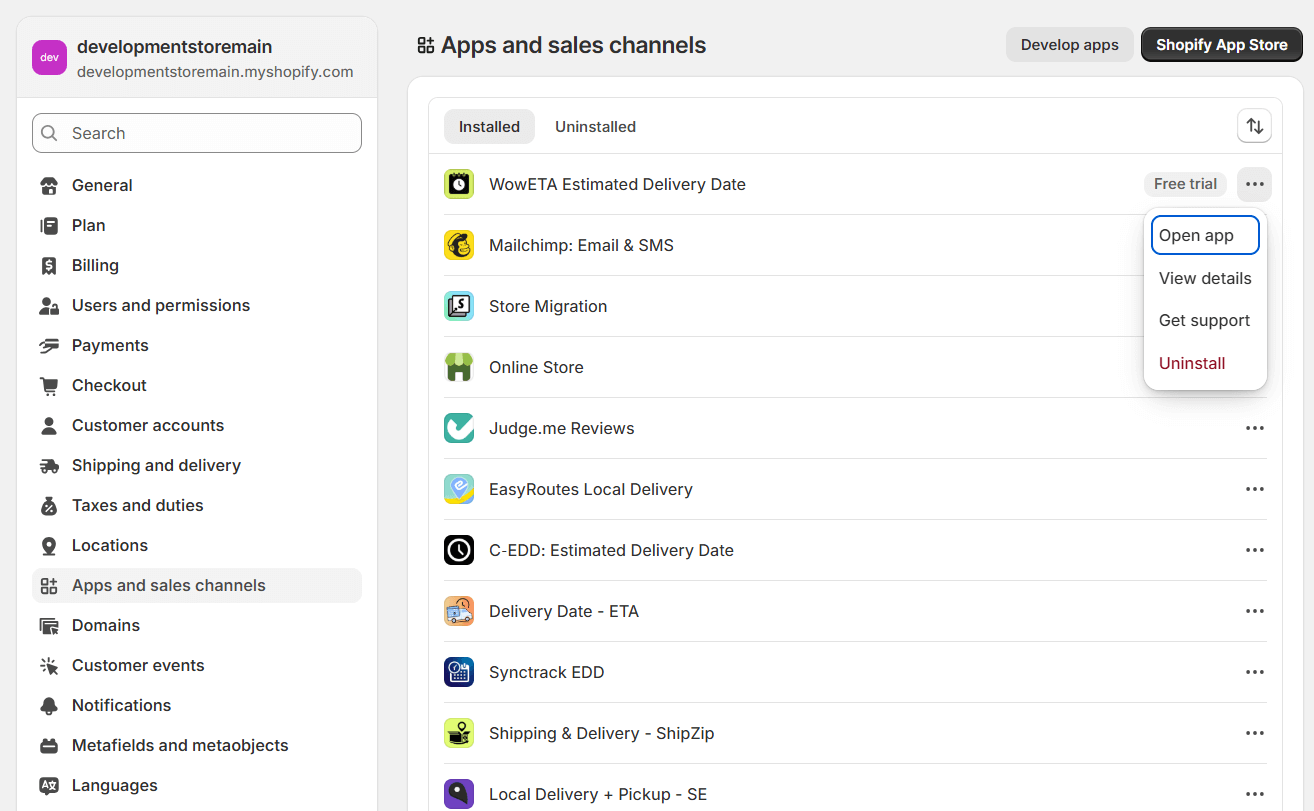
Browse categories or use the search bar to locate the WowETA app.
Review the app’s description, ratings, and compatibility to ensure it suits your store’s needs.
Click on the app’s listing to view its details, including features, pricing, and requirements.
Since you’re logged in, you’ll find the “Install” button for the WowETA app (or any app you inspect more deeply).
If you click on “Install”, you’ll be taken to your dashboard.
You’ll be redirected to your Shopify admin dashboard to review the WowETA app’s permissions. Click Install app to grant access and complete the installation.
After installation, WowETA will appear in your Shopify admin under Apps. Open it to customize settings or preferences to match your store’s requirements.
You can also go to ‘Apps > Apps and Sales Channels’ and find all your Shopify apps listed there. From here, you can choose to get support, view details of the WowETA app, and more.
To upgrade to the pro version of the app, you need to go to the “Pricing Plan” section of the app. From there, you can upgrade or downgrade based on your preference. Pricing will be adjusted accordingly based on your use.
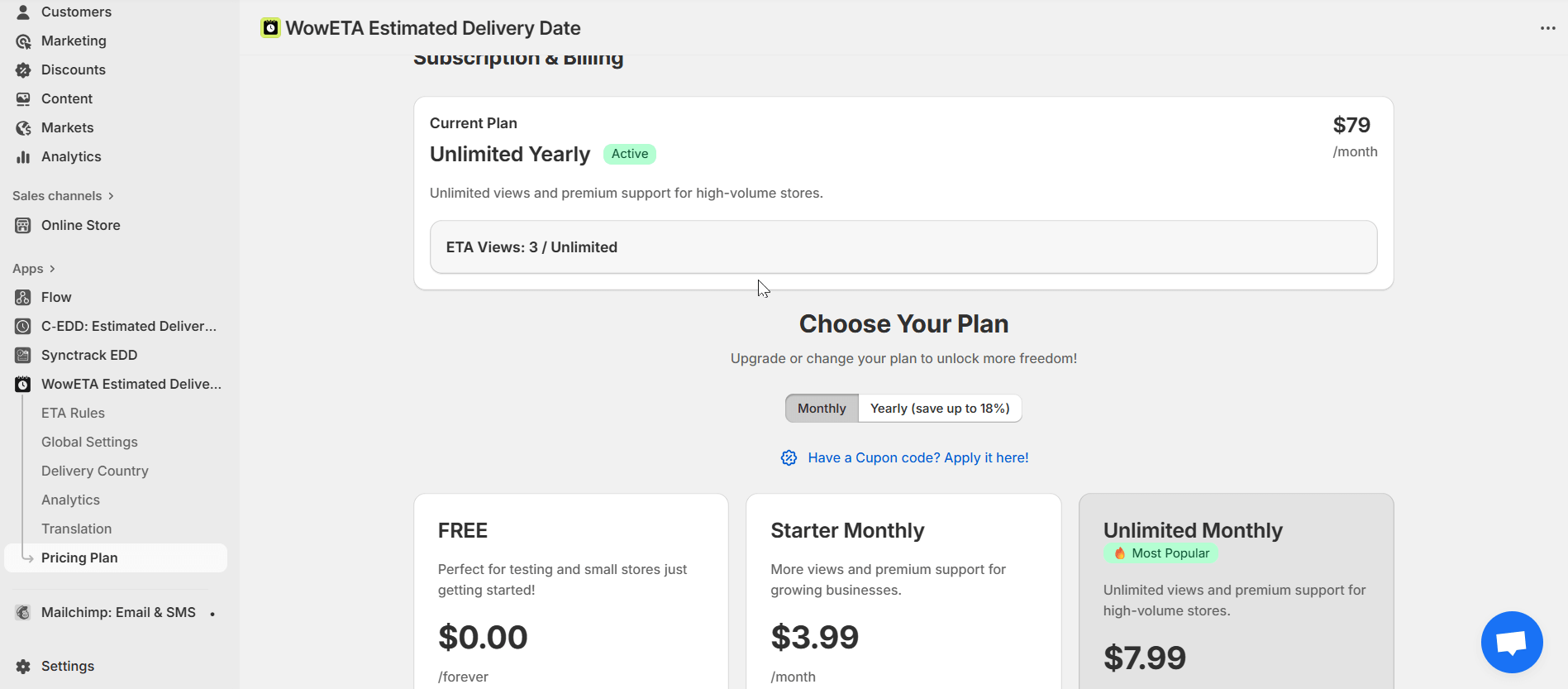
You can get support for this Shopify app by emailing support@wpxpo.com directly or clicking on Resources > Get Support from the WowETA plugin dashboard.
Explore the FAQ to learn about common issues and solutions