You can enable the WowAddons block for both the latest themes and the vintage themes.
For vintage themes, you need to enable the “Embed App” option and then manually add the code snippet in the liquid code.
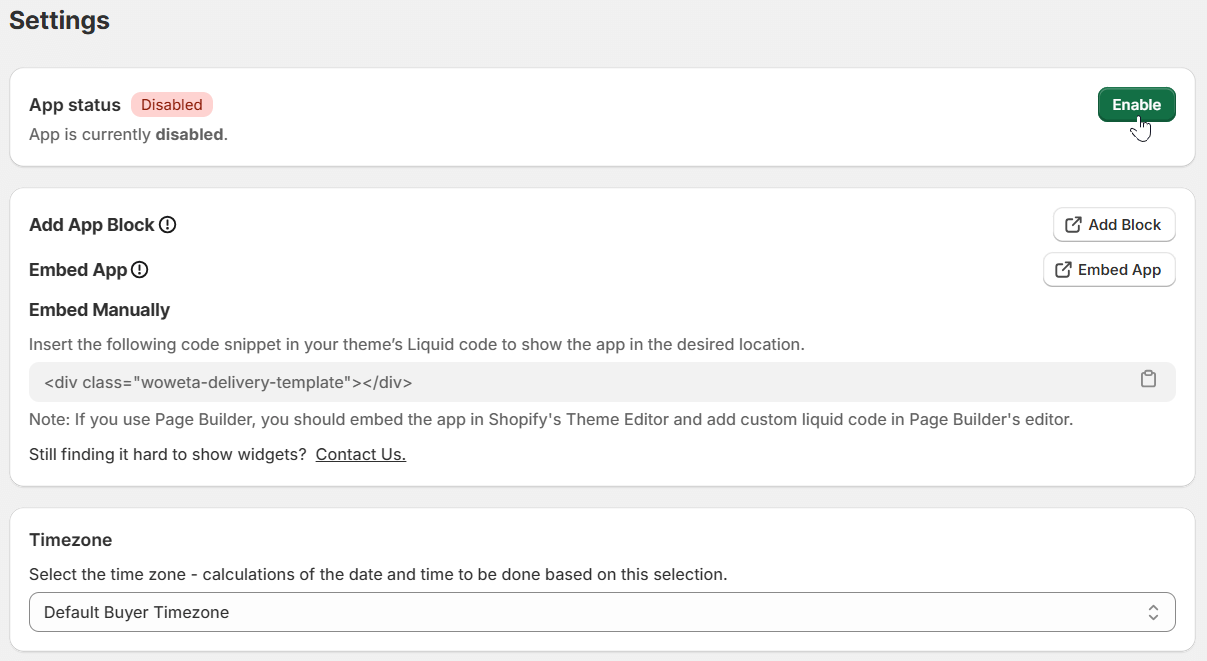
Timezone Selection: Select the desired timezone from the dropdown for optimal delivery.
By default, the buyer's timezone is selected. Based on your selection, the delivery date and times get calculated.
Workday and Preparation Time: You can set the business hours for the delivery and preparation operations.
You can use the same day and time settings for both the preparation time and the delivery time.
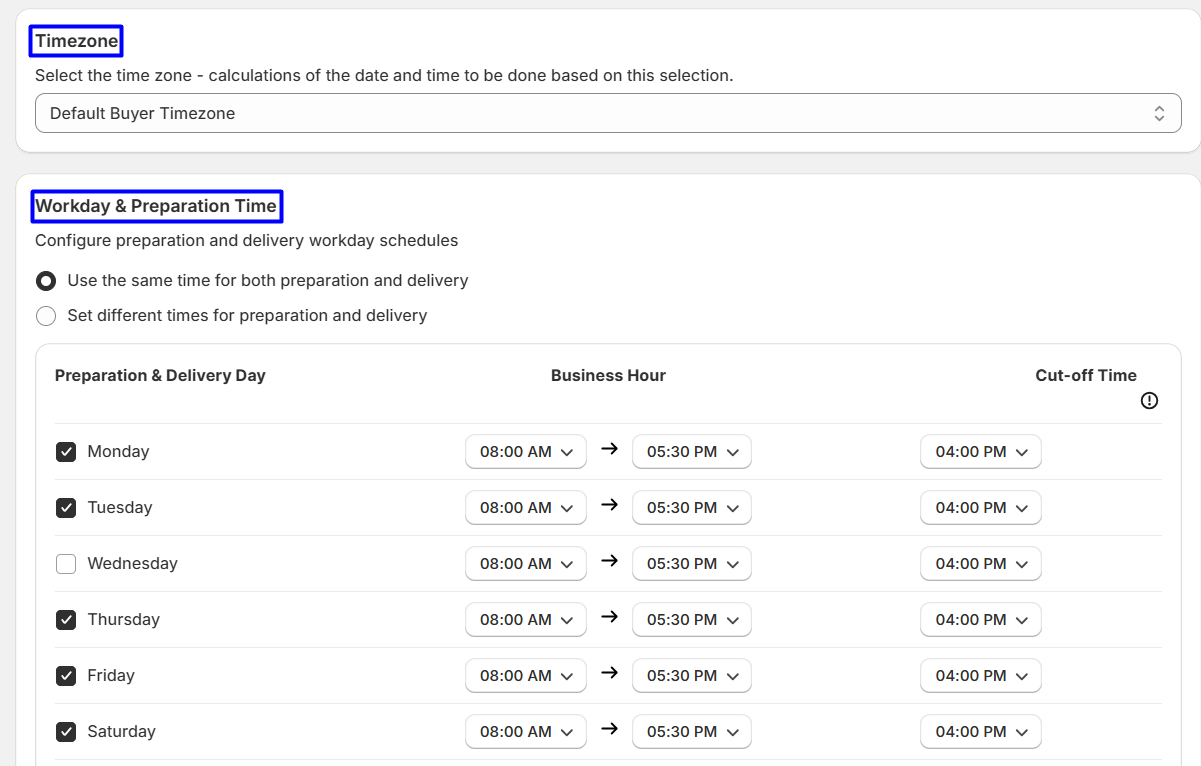
You can also set the cut-off times.
A cut-off time is the deadline by which a task, order, or transaction must be submitted to be processed within the designated time. If any order is placed after this time, it gets ‘rolled over’ to the next business day.
Holidays: You can set holidays for the delivery times. You can set them for each year or the current year. You simply have to:
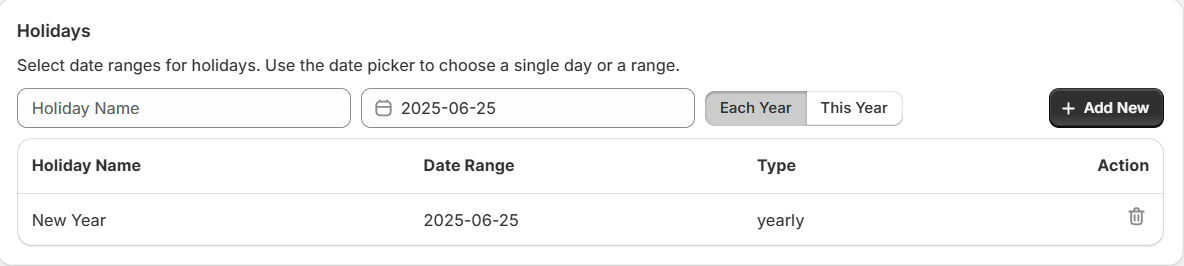
Date Format: The date format setting is for the display of the delivery dates - it specifies how the delivery date appears on the customer’s screen.
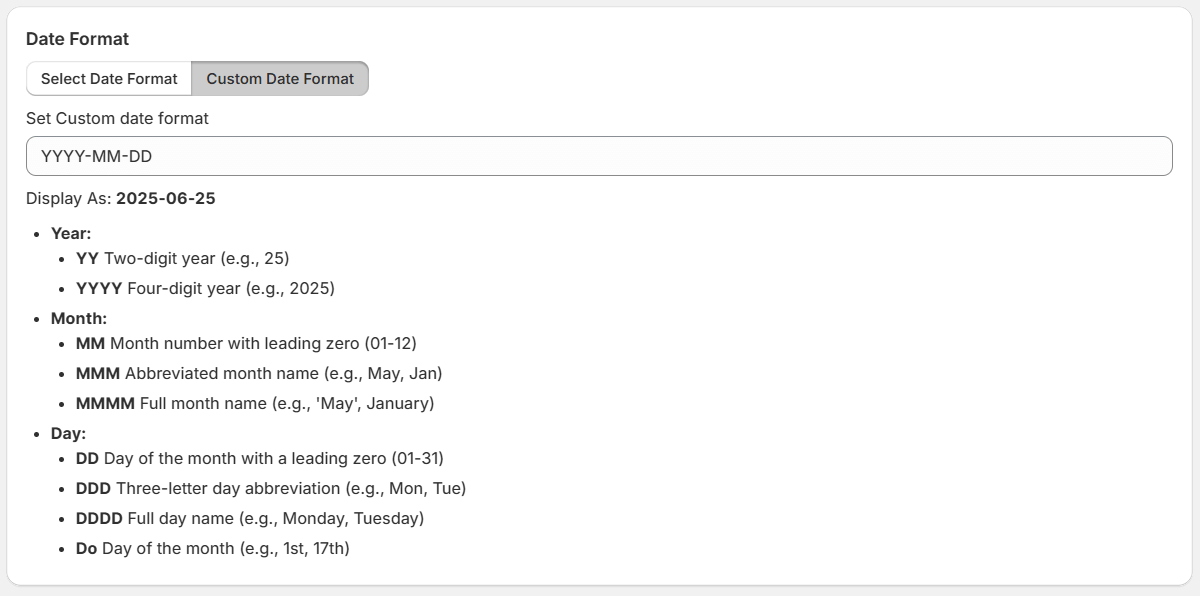
New: We’ve added a relative date format. Take this as an example:
If a user purchases a product on September 04, 2025, and the delivery date is set to September 05, 2025 by the store owner, using the relative date format, the store owner can show the delivery date as “Tomorrow” instead of September 05, 2025.
If the store owner configured the delivery date to be September 04, 2025 (same-day delivery), then the buyer who places an order on September 04 will see the delivery date as “Today”.
In short, using the relative date format, the store owner can show:
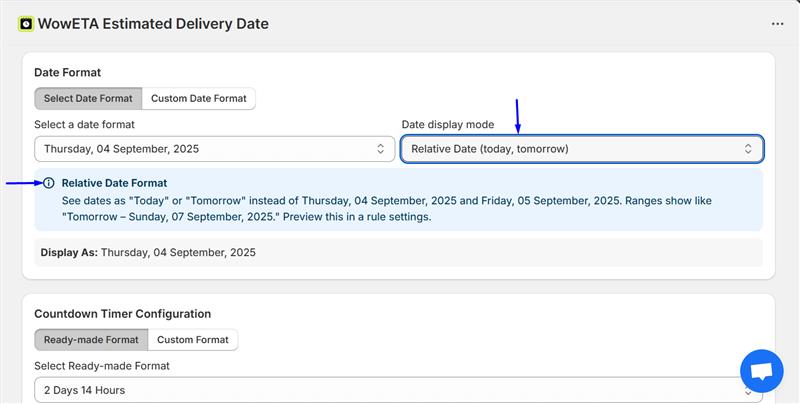
Simply select “Relative Date (today, tomorrow)” from the “Date Display Mode” toggle and set the delivery dates as mentioned above.
Countdown Timer: A countdown timer is super useful for creating FOMO - allowing you to share special offers with customers. There are a couple of things you need to note here:
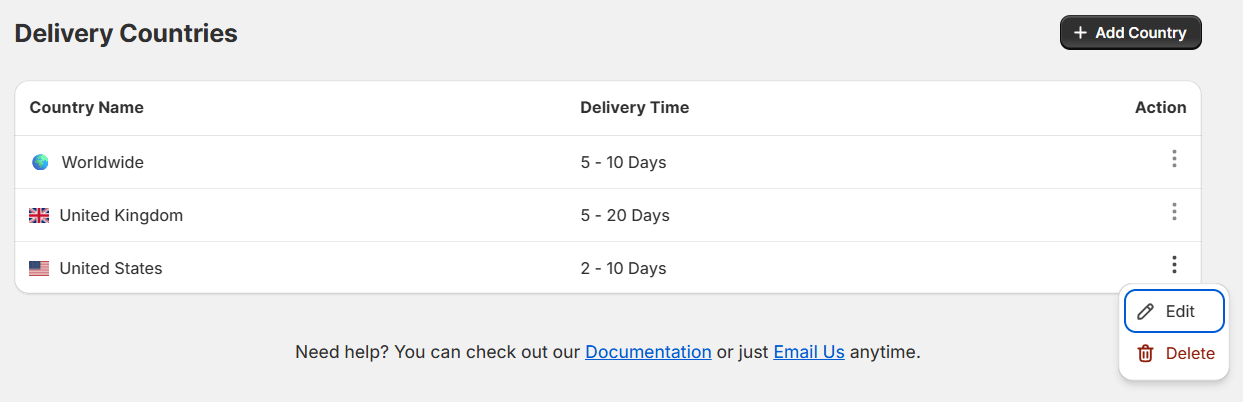
Delivery Update: The delivery update alert lets store owners show a custom message on the checkout, cart drawer, order status, and thank you page.
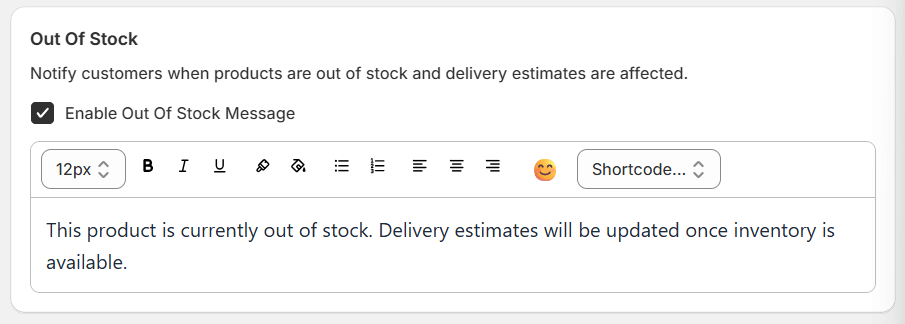
Vacation Mode: You can show custom messages when you’re on vacation and not taking orders.

Out of Stock: Using this system, you can create custom notifications to share out-of-stock messages with users.
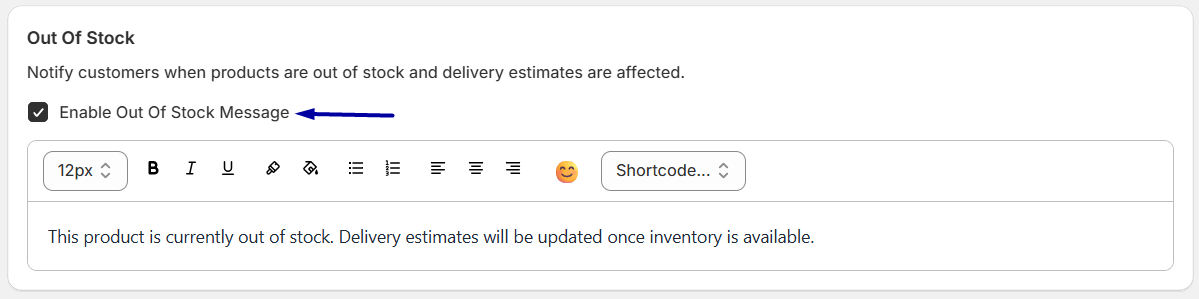
Explore the FAQ to learn about common issues and solutions